Editor.do is the all-in-one solution for building and hosting your static websites. With our editor, you can create and edit your website code directly in the browser, without needing to download any software.
Our editor also includes hosting for your website, so you can easily publish your site online with just a few clicks. We handle the domain name and provide free SSL certificates to ensure that your website is secure and easily accessible to visitors.
Plus, we offer a vast collection of free and open-source website templates, so you can jumpstart your project with a professional design that's ready to be customized to your needs. Whether you're a seasoned web developer or just starting, our editor makes it easy to create and launch your website quickly and efficiently.
Each new project is associated with a domain or subdomain
To create a new project, you have the choice to use your own domain or subdomain if you have one or use a free subdomain of .editor.do
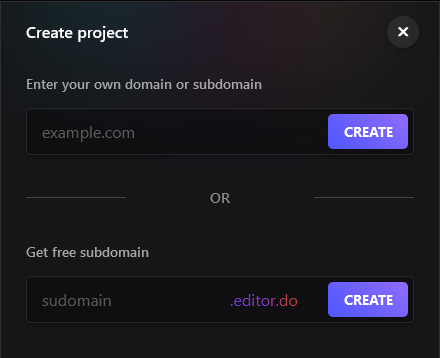
You just have to enter your domain or choose a subdomain and click on "Create".
On editor.do, you have the choice to import your files or to create them directly (if it's a code file)
Click the button  in a project directory or right-click on a folder and click on "Add new file/Zip" and the file uploader window will appear
in a project directory or right-click on a folder and click on "Add new file/Zip" and the file uploader window will appear
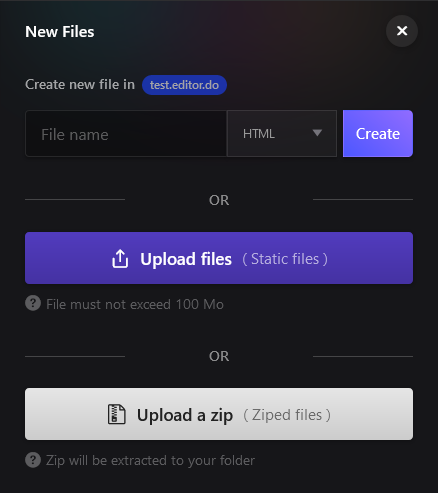
1) If you want to create a file
Enter the file name and choose the language extension and click on "create"
2) If you want to upload/import files
Click on the "Upload files" button and select the files to import
If you are already working on an HTML site project, and you want to deploy it, you just have to :
1) Select all the files in your site's "www" or "htdocs" folder and zip them in a zip file
2) Click on "Upload a zip " and upload this zip
Once uploaded, the files will be automatically extracted to your project or to the select folder
Click the button  in a project directory or right-click on a folder and click on "Install Template" and the templates window will appear and here you can choose from thousands of templates
in a project directory or right-click on a folder and click on "Install Template" and the templates window will appear and here you can choose from thousands of templates
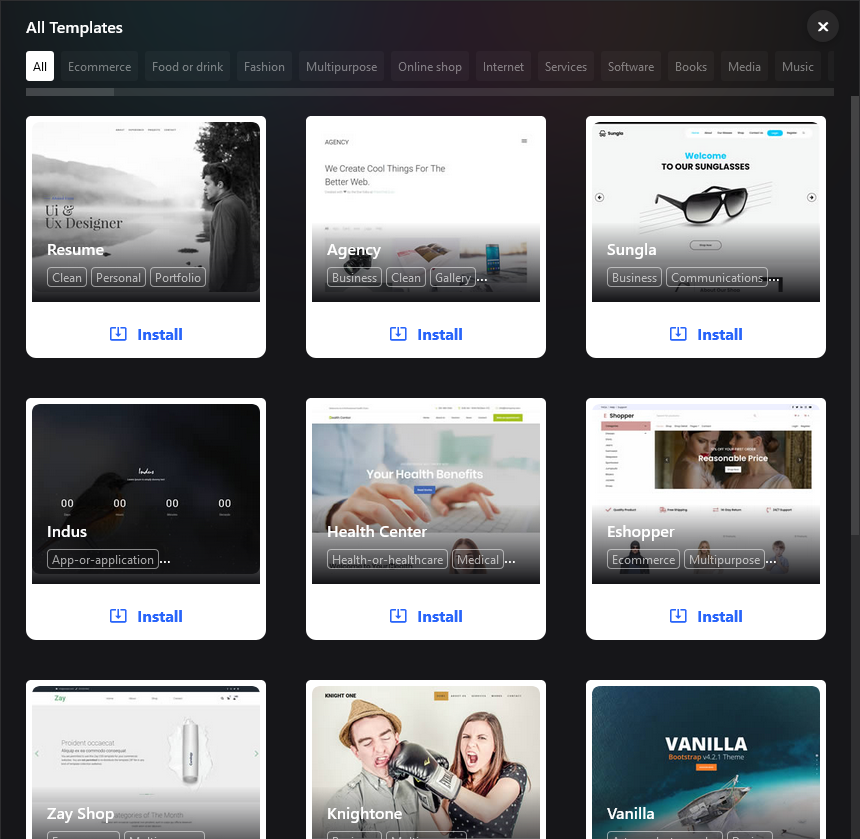
To import a public project from GitHub, click on "+Libs" and search for the project with its name.
Example : https://github.com/methodofaction/Method-Draw
The name of the project here is : Method-Draw
Once you've found the project, click on the green button to import it into your site's root folder.
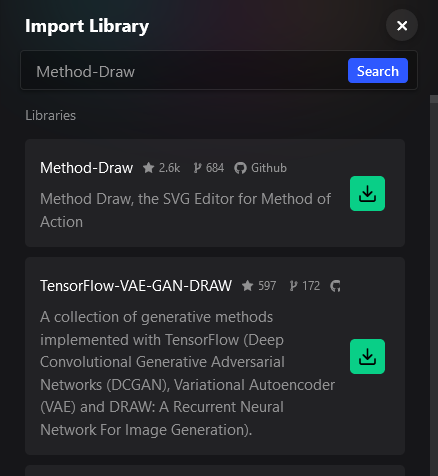
When you create a new project with your domain or subdomain, example: mydomain.com The domain configuration dialog box will open and show you the steps to follow to configure your domain or subdomain
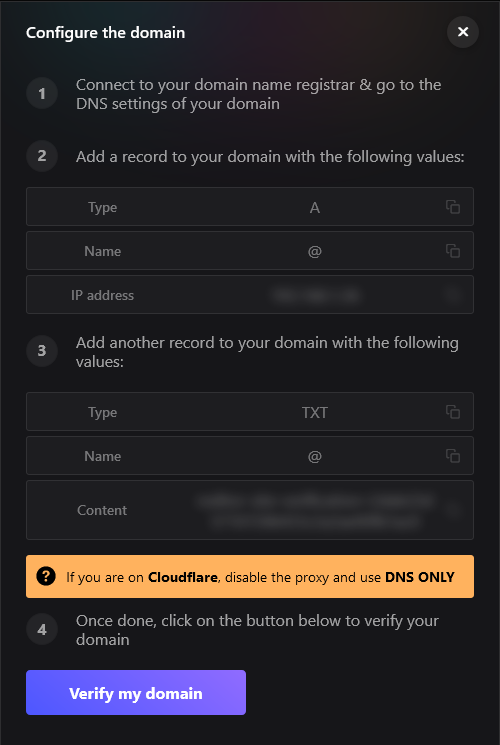
You just have to follow these steps and once done click on the button "Verify my domain"
To see all your account information and usage, click on the button  & go to "Account settings"
& go to "Account settings"
If you want to make the switch to a pro account click on the button  , then click on "Upgrade / Recharge" and the box for selecting the plan will open
, then click on "Upgrade / Recharge" and the box for selecting the plan will open
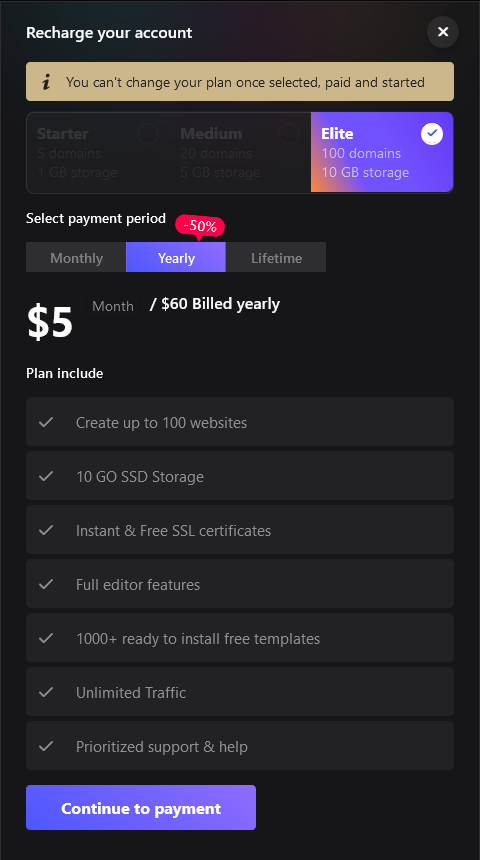
If you have an (LTD) code click on the button  , then click on "Upgrade / Recharge" and the box for selecting the plan will open
, then click on "Upgrade / Recharge" and the box for selecting the plan will open
The payment window will open, Click on Use LTD Code enter your code and click activate
If you want to delete your account and all your data please send us an email at [email protected]
For any questions, suggestions or others please do not hesitate to contact us at the address : [email protected]